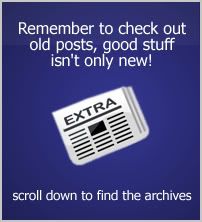When checking out the Brickfilms site not too long ago, I found a nice little Wiki/encyclopedia there. Although Lego stop motion isn't exactly clay animation, it still uses much of the same techniques and software. On the Wiki, I found that there were many links to tutorials ranging from how to make objects fly to basic cinematography. It's a very good place to learn a few tricks of the trade and it's almost a shame that it's labeled as part of Brickfilms because many who have no interest in trying to animate Legos skip out on some good information. If you're one of those people who have never checked it out because of that reason, or simply haven't heard or stumbled apon it, go have a look at it today. The link is below.
Brickfilms Wiki/Encyclopedia
19.8.08
Brick Films Wiki
13.7.08
Reference Sites
Need reference? I've listed a few of the different sites I've found or discovered over time that have images or textures of different things. They're good places to look if you're designing a prop or set and need to look at something to make sure you're doing it right.
CG Textures
Mainly meant for finding textures for computer generated stuff, but can still be studied for claymation stuff.
Morgue File
This is a site that has a lot of free reference images for artists. The site says, "The purpose of this site is to provide free image reference material for use in all creative pursuits. "
Google Images
Google images is always a good place to look if you're just searching for reference. Make sure you don't print something off for a prop(like an image of a map or ad) unless you know the copyright information about it.
Facial Expressions: A Visual Reference for Artists
If you need some reference for character animation or sculpture, you may want to consider getting this book. It has lots of images of different people giving different expressions for reference.
The Blueprints.com
This site has nice blueprints of different things like cars, weapons, ships, humans, and other things. If you need to build a prop or anything in one of those categories, it may be a good idea to see if it's on that site so that you can build one to more exact measurements.
Those are just a few of the many resources you can find for reference on the internet(or in a book). If you need more, I'm sure there is much more out there.
11.3.08
Chroma Keying - Part 2
Well, as I promised, here's part two of chroma keying. Seeing as I've learned most of the stuff I've learned about chroma key off the web, there's really no point in trying to explain it when I can just direct you to articles and video that would explain 10 times better than I could. It also saves me the work of writing out a bunch of stuff, so that's nice. Anyways, here are some of the links I've found during my research.
The Art of Keying
 This here is a really nice article on chroma keying by fxguide called the Art of Keying. It has more information than I really want to know about the subject at the moment. It tells about the process, how it works, why you use blue and green, and much more. So if you want to learn more about what chroma key is exactly and some other odds and ends about it, check out this article.
This here is a really nice article on chroma keying by fxguide called the Art of Keying. It has more information than I really want to know about the subject at the moment. It tells about the process, how it works, why you use blue and green, and much more. So if you want to learn more about what chroma key is exactly and some other odds and ends about it, check out this article.You Tube Video 1
This is a good video done by Mark Apsolon on Youtube.com that covers chroma key nicely. He explains a little bit about chroma key, tells you where you can get the supplies to make one, some common errors people do and how to prevent them, and a number of other things. Below is his description of the video.
"This is a new updated video that goes into more detail about chroma key (green screen). We go over what chroma key is and how it works, chroma key muslins (cheap and expensive) and how to light your green screen background.
This is a two part video and one of a series of how to video production training videos."
You Tube Video 2
This is another good video by Mark Apsolon. He talks about some different chroma key materials and how to set them up and stuff. His description is below.
"In this part one of a three part tutorial we show a basic chroma key setup with lighting and chroma key backgrounds (plastic, muslins, Chroma key suit and paint). I tell you where I found affordable green screen Chroma key products on my search of the web."
Tube Tape
Last but not least is a place you can buy some chroma keying materials - Tube Tape. Just check out some of their stuff yourself by viewing their site.
And that's all I really have for you. These materials should give you a nice start on chroma keying, what it's about, and how to do it. If you want to learn more, just search and I'm sure you'll find lots more stuff out there.
8.3.08
Chroma Keying - Part 1
Chroma Keying, the act of taking out green, blue, or whatever color you want from an image and replacing it with another image of your choice. It's used often in weather reports, movies, and a number of other video productions. Some know it as blue or green screening. People may think this process is something beyond their own grasp, something they have to purchase a program or shell out a lot of money for. That is not the case however. Over time, I have found a number of free programs that you can use to chroma key with. Some are simpler than others, while some work better than others. Although I haven't tried them all, I'm going to bet that the more complex the program and the more available functions you have, the better the key will be (meaning no jagged edges and color spill and such). You'll have to learn to work them though.
 T@B ZS4 will be the first on the list. This is the first free chroma key program I ever found, using Google. At the time, I thought it was a little complex, so I never really got into it. I didn't have this tutorial however, so go ahead and watch this if you feel like giving it a try.
T@B ZS4 will be the first on the list. This is the first free chroma key program I ever found, using Google. At the time, I thought it was a little complex, so I never really got into it. I didn't have this tutorial however, so go ahead and watch this if you feel like giving it a try. Blender 3D is the second free program I found. Although some people may think that this program is mainly for 3D modeling and animation, you can do much, much more with it. Chroma keying is one of the extra bonuses of it. You can do this two ways in Blender. One way is by using a plug-in for the sequence editor found here. Another way is to use nodes. There are actually a number of ways to use nodes and you can get a better result over time with them depending on how you use them. Like I said earlier though, it takes a bit more knowledge and time to get it looking right. Good places to see some tutorials on how to do chroma keying with nodes are found here and here. A couple other Blender chroma keying resources are listed below.
Blender 3D is the second free program I found. Although some people may think that this program is mainly for 3D modeling and animation, you can do much, much more with it. Chroma keying is one of the extra bonuses of it. You can do this two ways in Blender. One way is by using a plug-in for the sequence editor found here. Another way is to use nodes. There are actually a number of ways to use nodes and you can get a better result over time with them depending on how you use them. Like I said earlier though, it takes a bit more knowledge and time to get it looking right. Good places to see some tutorials on how to do chroma keying with nodes are found here and here. A couple other Blender chroma keying resources are listed below.Tutorials/Compositing/Chromakey
Tutorials/Compositing/Compositing
Some of this stuff may be hard to understand how to do if you've never used Blender before so you may want to try some other programs first. You can however get some pretty professional results using the Blender node system however.
 Wax is another program of choice. I haven't used it before, but I think it's probably one of the easiest out of the batch. The quality it produces however isn't top notch. If your standards aren't high and you just want do some quick and easy chroma keying, this is probably the way to go. Here's a video tutorial from Instructables.com that you can watch to learn how to use it.
Wax is another program of choice. I haven't used it before, but I think it's probably one of the easiest out of the batch. The quality it produces however isn't top notch. If your standards aren't high and you just want do some quick and easy chroma keying, this is probably the way to go. Here's a video tutorial from Instructables.com that you can watch to learn how to use it. Cinegobs Keyer is the last of my free list. I'm sure that there are others out there, but I have yet to find them. This program I don't know much about. From the features displayed on the site, it looks like it has potential and may be better than Wax. You'll have to check it out for yourself however. You can probably figure out how to use it from the manual found here.
Cinegobs Keyer is the last of my free list. I'm sure that there are others out there, but I have yet to find them. This program I don't know much about. From the features displayed on the site, it looks like it has potential and may be better than Wax. You'll have to check it out for yourself however. You can probably figure out how to use it from the manual found here.A couple of programs that you can pay for that I know of that have chroma key features in them are Adobe After Effects and CompositeLab from Fxhome.com. Both have more features than the average program other than chroma keying and are pretty high quality so you'll have to pay some money to get them. Stop Motion Pro also has some chroma keying functions for use in animation. You can find out how to use it here.
Now that you've read this, how is chroma keying stop motion related? Well, in your animation you can have the ability to use a green/blue screen behind your animation and put in an actual image to show the setting, you can use green/blue screen as a T.V. or screen and put actual information and stuff on it in post process, and do many other useful things with a green/blue screen. Why do we use green and blue for chroma key and how can we make it so that it's easier to chroma key? We'll save that for another post.
Thanks for reading and hope you learned something.