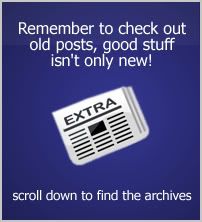Well, my post on wire removal for Stop Motion Animation is finally here. If you've been reading my blog, you probably knew that I was working on a tutorial on how to do wire removal for free, which I will have in this post, but I'm also going to have a number of other links to places that you can learn more about the topic. Let's get started.
Intro
Wire Removal in General Fxguide has a very nice article called "The Art of Wire Removal" that tells some of the basic techniques used during the process and some of the programs that are used. This was the place where I learned the idea of how to do it in order to adapt it to Blender 3d(I use a clean plate method in my tutorial, I'll explain more later). It is probably one of the best starting places to get a grasp on things so I highly recommend checking it out. Another article I have a link to below is called "Wire Removal" by Michael Smith that talks some about the topic.
Fxguide has a very nice article called "The Art of Wire Removal" that tells some of the basic techniques used during the process and some of the programs that are used. This was the place where I learned the idea of how to do it in order to adapt it to Blender 3d(I use a clean plate method in my tutorial, I'll explain more later). It is probably one of the best starting places to get a grasp on things so I highly recommend checking it out. Another article I have a link to below is called "Wire Removal" by Michael Smith that talks some about the topic.
The Art of Wire Removal
Wire Removal
Cloning One of the main ways that I started to remove wire was to clone the wire out using an image editing program. Basically you take each from in the animation and take some of the pixels around the wire and put them on top of the wire to hide it. It works sometimes, but the results aren't always the best. If the editing job is not done very well, or because of slight variations in tone and color, the area where you edited the wire out can still be visible due to flickering of color. You can do this process with any program with the right tool. Sometimes it's called a cloning tool or the rubber stamp tool. View this article on Wikipedia to learn more about the cloning tool. If you need a free program to do it, check out the Gimp. Another program that works specifically for removing wire is called Wire Pilot and works around the same lines, but is probably more suited to individual images. Both are linked to below as well as a tutorial on cloning using the Gimp.
One of the main ways that I started to remove wire was to clone the wire out using an image editing program. Basically you take each from in the animation and take some of the pixels around the wire and put them on top of the wire to hide it. It works sometimes, but the results aren't always the best. If the editing job is not done very well, or because of slight variations in tone and color, the area where you edited the wire out can still be visible due to flickering of color. You can do this process with any program with the right tool. Sometimes it's called a cloning tool or the rubber stamp tool. View this article on Wikipedia to learn more about the cloning tool. If you need a free program to do it, check out the Gimp. Another program that works specifically for removing wire is called Wire Pilot and works around the same lines, but is probably more suited to individual images. Both are linked to below as well as a tutorial on cloning using the Gimp.
Gimp Download Site
Wire Pilot
Gimp Cloning Tutorial
The Clean Plate Method
The second method I've experimented with and found good results with is by using a clean plate. (I actually first discovered this method watching a behind the scenes video of Narnia: The Lion the Witch...) Basically you use two images; one with your wire in it, and one of just your background(the clean plate). Each image or layer I guess would be considered a plate, and since the background one doesn't have anything on it, it's considered "clean". You take the background image and cut out a little piece of it to cover the wire with. I'm not going to explain too much more since I have two tutorials that you can look at. One is my video tutorial that I made and the other is an article done by Kyle Prohaska.
Wire Removal by Kyle Prohaska
Before you watch my video, I want to apologize for the many flaws and mistakes in it. It's not professional by any means, but I did try my best to get the point across. Sorry for any poor pronunciation and audio problems as well. The audio is a bit off of sync and there were some issues with recording so some parts are weird. Anyways, during the tutorial I used Blender 3D to edit wire out of my animation. One thing that I did in the tutorial was save my mask, something that you need to do if you don't want to paint over the wire again. I don't remember the exact version of blender that I used, but it should work on the newest versions as well. I don't remember if there's anything else I should note. Enjoy!
Get Blender 3D Here
That's it for my rather long blog post on wire and rig removal. I hope that you learned a lot about it and that you can use what you learned for your own films and animations. My next post that teaches something will probably be about little things that you can do to make your animation better by using a program called Virtual Dub as well as Blender 3D.