Chroma Keying, the act of taking out green, blue, or whatever color you want from an image and replacing it with another image of your choice. It's used often in weather reports, movies, and a number of other video productions. Some know it as blue or green screening. People may think this process is something beyond their own grasp, something they have to purchase a program or shell out a lot of money for. That is not the case however. Over time, I have found a number of free programs that you can use to chroma key with. Some are simpler than others, while some work better than others. Although I haven't tried them all, I'm going to bet that the more complex the program and the more available functions you have, the better the key will be (meaning no jagged edges and color spill and such). You'll have to learn to work them though.
 T@B ZS4 will be the first on the list. This is the first free chroma key program I ever found, using Google. At the time, I thought it was a little complex, so I never really got into it. I didn't have this tutorial however, so go ahead and watch this if you feel like giving it a try.
T@B ZS4 will be the first on the list. This is the first free chroma key program I ever found, using Google. At the time, I thought it was a little complex, so I never really got into it. I didn't have this tutorial however, so go ahead and watch this if you feel like giving it a try. Blender 3D is the second free program I found. Although some people may think that this program is mainly for 3D modeling and animation, you can do much, much more with it. Chroma keying is one of the extra bonuses of it. You can do this two ways in Blender. One way is by using a plug-in for the sequence editor found here. Another way is to use nodes. There are actually a number of ways to use nodes and you can get a better result over time with them depending on how you use them. Like I said earlier though, it takes a bit more knowledge and time to get it looking right. Good places to see some tutorials on how to do chroma keying with nodes are found here and here. A couple other Blender chroma keying resources are listed below.
Blender 3D is the second free program I found. Although some people may think that this program is mainly for 3D modeling and animation, you can do much, much more with it. Chroma keying is one of the extra bonuses of it. You can do this two ways in Blender. One way is by using a plug-in for the sequence editor found here. Another way is to use nodes. There are actually a number of ways to use nodes and you can get a better result over time with them depending on how you use them. Like I said earlier though, it takes a bit more knowledge and time to get it looking right. Good places to see some tutorials on how to do chroma keying with nodes are found here and here. A couple other Blender chroma keying resources are listed below.Tutorials/Compositing/Chromakey
Tutorials/Compositing/Compositing
Some of this stuff may be hard to understand how to do if you've never used Blender before so you may want to try some other programs first. You can however get some pretty professional results using the Blender node system however.
 Wax is another program of choice. I haven't used it before, but I think it's probably one of the easiest out of the batch. The quality it produces however isn't top notch. If your standards aren't high and you just want do some quick and easy chroma keying, this is probably the way to go. Here's a video tutorial from Instructables.com that you can watch to learn how to use it.
Wax is another program of choice. I haven't used it before, but I think it's probably one of the easiest out of the batch. The quality it produces however isn't top notch. If your standards aren't high and you just want do some quick and easy chroma keying, this is probably the way to go. Here's a video tutorial from Instructables.com that you can watch to learn how to use it. Cinegobs Keyer is the last of my free list. I'm sure that there are others out there, but I have yet to find them. This program I don't know much about. From the features displayed on the site, it looks like it has potential and may be better than Wax. You'll have to check it out for yourself however. You can probably figure out how to use it from the manual found here.
Cinegobs Keyer is the last of my free list. I'm sure that there are others out there, but I have yet to find them. This program I don't know much about. From the features displayed on the site, it looks like it has potential and may be better than Wax. You'll have to check it out for yourself however. You can probably figure out how to use it from the manual found here.A couple of programs that you can pay for that I know of that have chroma key features in them are Adobe After Effects and CompositeLab from Fxhome.com. Both have more features than the average program other than chroma keying and are pretty high quality so you'll have to pay some money to get them. Stop Motion Pro also has some chroma keying functions for use in animation. You can find out how to use it here.
Now that you've read this, how is chroma keying stop motion related? Well, in your animation you can have the ability to use a green/blue screen behind your animation and put in an actual image to show the setting, you can use green/blue screen as a T.V. or screen and put actual information and stuff on it in post process, and do many other useful things with a green/blue screen. Why do we use green and blue for chroma key and how can we make it so that it's easier to chroma key? We'll save that for another post.
Thanks for reading and hope you learned something.



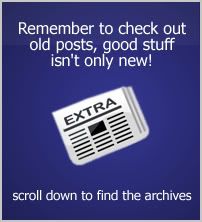



1 comments:
Thank you for posting that, you're AWESOME!
Post a Comment